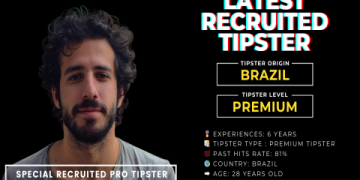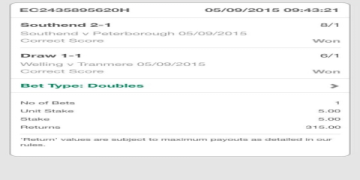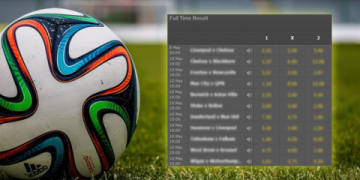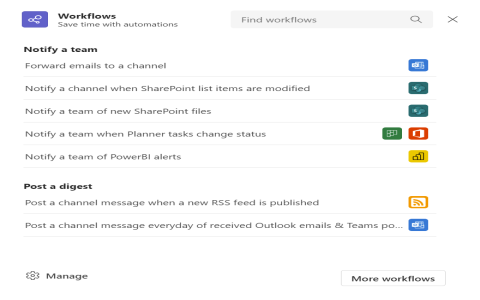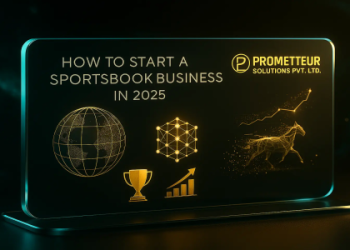OK, let’s talk about how I set up a knowledge base in Teams. It wasn’t too hard, but it did take a bit of figuring out.
First off, I had to actually open up Microsoft Teams. I mean, you can’t do much without that, right? Once Teams was up and running, I went to the team and channel where I wanted this knowledge base to live.
Then, I started looking around for how to add stuff. I saw a little icon next to the existing tabs at the top. Clicked that, and boom, options galore!
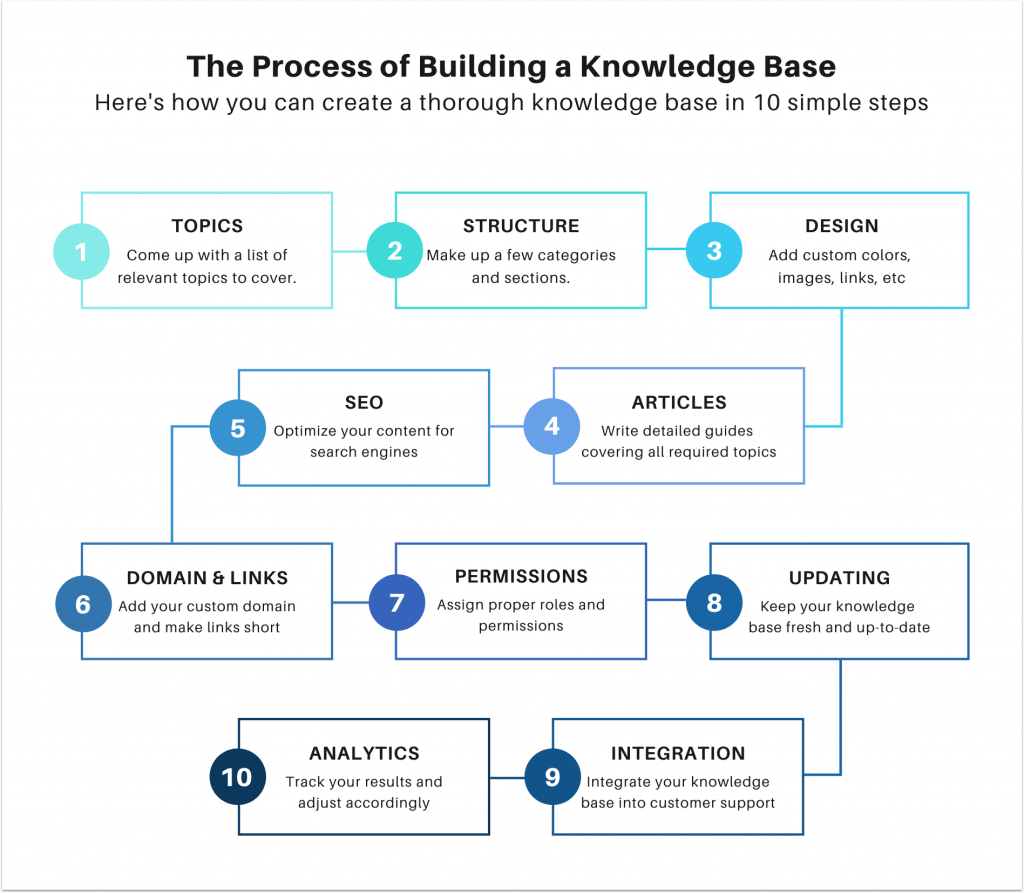
Now, here’s where I got a little confused. I thought there’d be a specific “knowledge base” option, but no dice. Instead, I realized I could use other apps within Teams to build one. SharePoint seemed like a good bet for storing documents, so I poked around there first.
- I got SharePoint integrated, which was pretty straightforward. It’s all part of the Microsoft family, so they play nice together.
- After that, I started uploading documents. We had a bunch of SOPs (Standard Operating Procedures, you know, the boring stuff that’s actually super important) that needed a home. SharePoint was perfect for that.
But a knowledge base is more than just documents. I also wanted a place for notes, guides, and random bits of info. That’s where OneNote came in.
- I added a OneNote tab the same way I added SharePoint – with that handy icon.
- Then I started creating sections and pages in OneNote for different topics. It was like setting up a digital binder, which I thought was pretty neat.
Once I had those two set up, I started to see how this could be a real central hub for the team. Everyone could create, share, and find information there. It was finally coming together!
Here are some tips for you to do this:
- Organize: You can create channels or use existing ones for specific topics or departments.
- Use Wiki: Each channel in Teams comes with a Wiki tab. You can use this to create a simple page with important information, FAQs, or links to relevant documents.
- Share Files: Use the ‘Files’ tab to upload and organize documents. You can create folders, and sub-folders, and even integrate with SharePoint for more advanced document management.
- Integrate OneNote: Consider integrating OneNote into Teams. OneNote is great for creating a more detailed and structured knowledge base.
It took some trial and error, but I managed to create a pretty solid knowledge base in Teams using SharePoint and OneNote. It’s not perfect, but it’s a heck of a lot better than having information scattered all over the place. The team can access all they need in one place. We saved a lot of time. And I feel pretty good about figuring it all out!